This article discusses how to troubleshoot the Checkout Beacon. To learn more about implementing the Checkout Beacon, click here.
This article contains the following sections:
Is the Checkout Beacon Working?
You can verify if the Checkout Beacon is working by following these steps:
1. Navigate to your website.
2. Add an item(s) to your cart.
3. Navigate to the checkout.
4. Go through your checkout process, but do not complete the submission of the order.
5. Right click on the page and open Developer Tools in your browser.
6. Submit your order.
7. Navigate to the Network panel of Developer Tools after the page finishes loading.
8. Filter or search for v1.gif?e=c in the Network panel.
9. Click v1.gif?e=c.
10. Navigate to the Query String Parameters under the Headers panel for v1.gif?e=c.
11. Verify that all Query String Parameters contain the right information. For more information about what parameters to look for, see Query String Parameters below.
![]()
Query String Parameters
Using the above screenshot example, you should verify the following query string parameters:
- mgid - Merchant Group Id
- mid - Merchant Id
- l - Locale
- muid - Merchant User Id
- ue - User Email
- uf - User First Name
- ul - User Last Name
- oid - Order ID
- os - Order Subtotal
- oi - Order Items
An oi (order item) entry would appear similar to this: page_id, page_id_variant, product_name, quantity, unit_price
An entry with multiple products would look the same, with the exception that a semicolon separates each line. It would appear similar to this: page_id, page_id_variant, product_name, quantity, unit_price;page_id, page_id_variant, product_name, quantity, unit_price
If any of these parameters are incorrect, update the Checkout Beacon code to include the right information. If this doesn't correct the issue, contact your Implementation Team or PowerReviews Technical Support.
JavaScript Console Messages
PowerReviews provides feedback for integration via JavaScript Console messages. The below are examples of these errors.
- PowerReviews checkout() error - marketingOptIn value provided is not valid
- This means the value provided for marketingOptIn wasn't a boolean. Update this value to a boolean.
- PowerReviews checkout() error - [fields] provided is not valid
- This message appears if any of the following fields weren't provided: merchantGroupId, merchantId, locale, userEmail, userFirstName, userLastName, orderId. Ensure you provide the aforementioned fields.
- PowerReviews checkout() error - Order Item #[x] has invalid fields - [fields] || Order Item #[y] has invalid fields - [fields]
- This error message appears when the following required fields aren't present in the orderItem objects: page_id, quantity, unit_price. This error also occurs if quantity or unit price are not a number. Update the required fields and quantity or unit price, if necessary.
Checkout Beacon Upload History
PowerReviews processes orders submitted through the Checkout Beacon in batches every 15 minutes. These batches can be viewed in the PowerReviews Portal.
1. Log into the PowerReviews Portal.
2. Ensure that your correct Merchant Group is selected from the upper right dropdown.
3. Click +Setup in the left-hand navigation menu.
4. Click Order Feed Manager on the Products page.
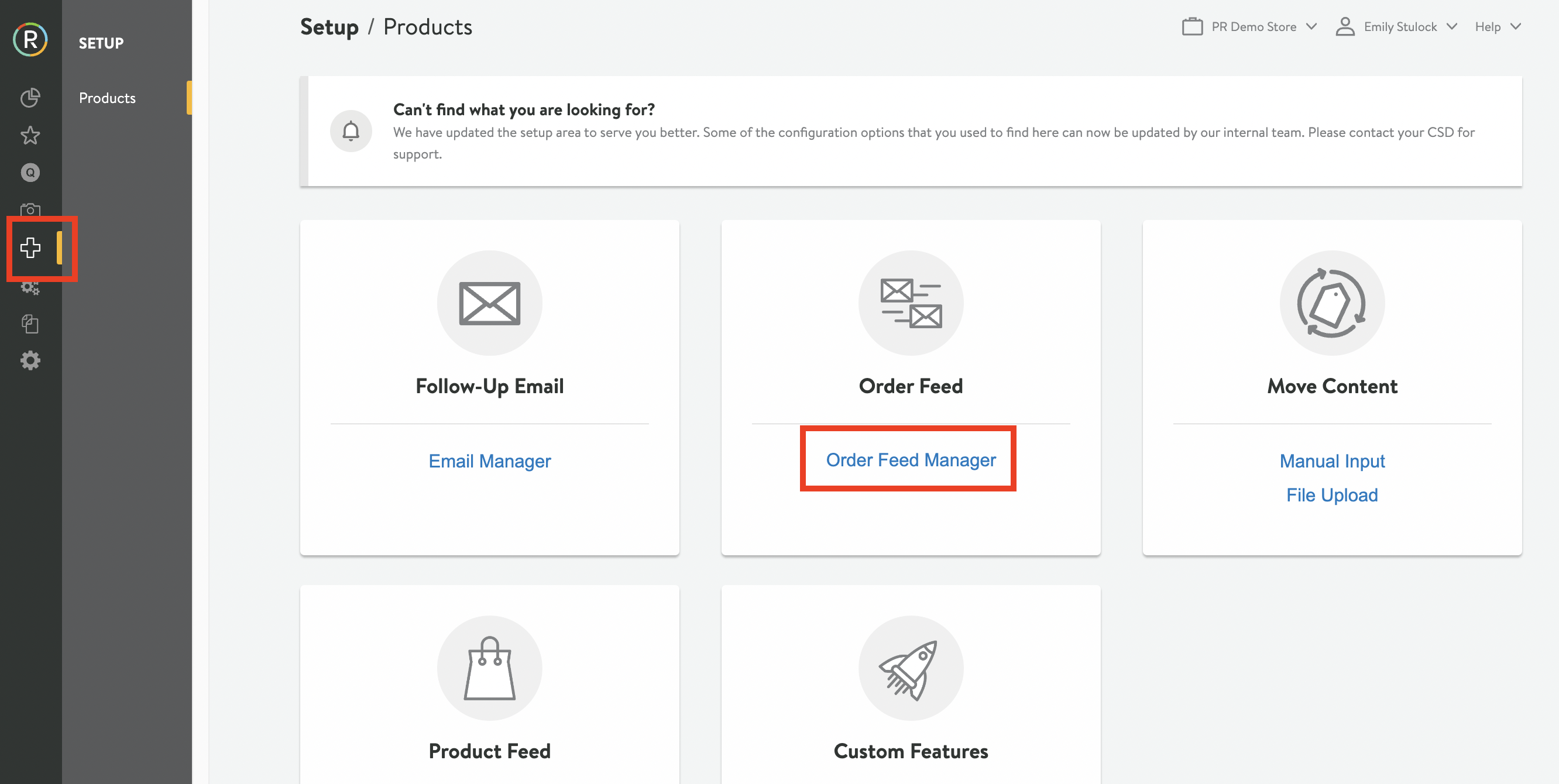
5. Click on the Checkout Beacon tab.
6. If you have multiple submerchants, you may be required to choose the one you want to view from the upper left dropdown.
7. The page will display a tab that contains all the Checkout Beacon batches PowerReviews has processed, along with the following information:
- Date Uploaded - The date when the batch was processed
- File Name - The original batch name and ability to download
- Total Items - The total number of orders in the batch
- New Items - New orders found
- Items Failed - Orders that failed
- Duplicate Items - Orders that already existed in our system
- Status - Overall status of the order batch that was processed
Example:
![]()
Tag Managers
If you're using any third-party tag managers, you can configure your Checkout Beacon for those. PowerReviews supports Signal/TransUnion, Tealium, and Ensighten tag managers.
<script type="text/javascript"
src="//static.powerreviews.com/t/v1/tracker.js"></script>
<script type="text/javascript">
(function(){try{
var tracker = POWERREVIEWS.tracker.createTracker({
merchantGroupId: "<yourMerchantGroupId>"});
var orderFeed = {
merchantGroupId: '12846',
merchantId: '827989',
locale: 'en_US',
merchantUserId: 'testuserid',
marketingOptIn: true,
userEmail: 'testuserid@powerreviews.com',
userFirstName: 'Jane',
userLastName: 'Doe',
orderId: 'xyz123456',
orderItems: [{
page_id: 'producta',
product_name: 'Lorem',
quantity: 2,
unit_price: 1.99
}, {
page_id: 'productb',
page_id_variant: 'productb-variantx',
product_name: 'Ipsum (Variant X)',
quantity: 2,
unit_price: 1.99
}]
}
tracker.trackCheckout(orderFeed);
}catch(e){window.console && window.console.log(e)}}());
</script>
The strings for product names must have URL encoded characters. Use this guide as a reference for how to properly encode characters in UTF-8.